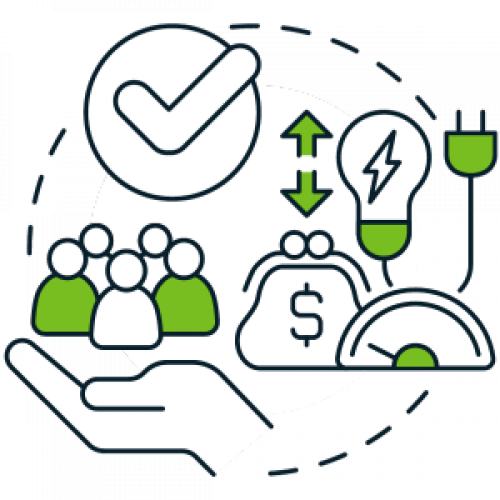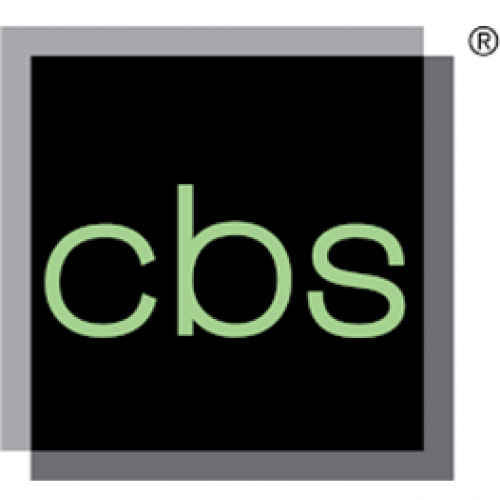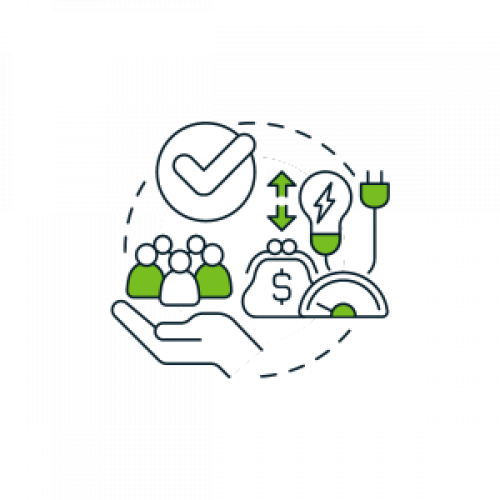How Do I Export My Online Banking Information for Quicken (WebConnect)?
With Quicken, you've got the convenience to import data from select financial institutions, applications, and other versions of Quicken. Pathways Online Banking supports this function, also known as 'WebConnect.'
Instructions for Quicken Web Connect:
- Log in to Pathways Online Banking.
- Inside Pathways Online Banking, select the account you wish to export data from and click the “EXPORT” option in the upper right corner, adjacent to the print icon.
- Choose the Export option from the menu that appears.
- Chose the “.QBO Quickbooks” file option from the drop down along with your preferred date range of data. Your browser will download the file locally to your computer.
- Locate the Web Connect file you just downloaded.
- Use the Quicken product’s import function to import the file. Give the account a name. Or, if you already have an account in Quicken for these transactions, choose Link and the account name in the dialog that follows.
- After Quicken finishes importing the file, open the account. Quicken will either automatically add them to your register, or you can review and accept the imported transactions, depending on your downloaded preferences
Still having trouble? Quicken offers a WebConnect Troubleshooting guide off of its support website.
(Please note Quicken cannot import Excel (.xls), CSV (except to import security prices or address book information), QuickBooks, PDF, or OFX files.)